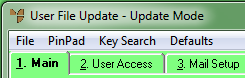
As well as the details provided on the various tabs of the User File Update screen, Micronet provides the following options under the PINPAD and KEY SEARCH menus.
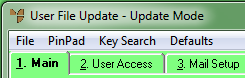
You use the PINPAD menu option on the User File Update screen to register a PINpad for use in the Micronet Point of Sale (POS) system. You might need to do this if you need to select a PINpad for a user in the EFTPOS Pinpad field on the User File Update screen - Main tab.
To register a PINpad:
Refer to "Adding a New User" or "Updating a User".
Micronet displays the User File Update screen – Main tab.
Micronet displays the Edit Pin Pads screen.
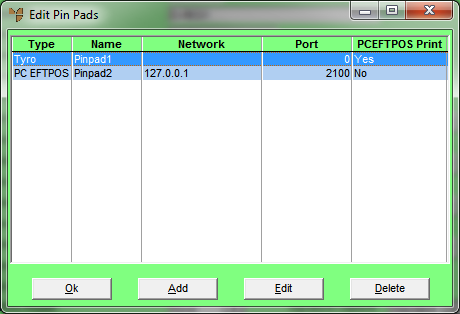
Refer to "Cash Register File Update Screen - Menu Options" in the Point of Sale manual.
Micronet redisplays the User File Update screen.
You can now select the PINpad you have setup in the EFTPOS Pinpad field on the Main tab.